IDE shortcuts
Do you know the feeling when you see your family drag their mouse
over some text to select it, right clicking to find the Copy
command, then right clicking again somewhere else to Paste it?
It’s a bit painful right? I find myself sometimes thinking
“They don’t really know computers”. And then I wonder if
that’s what experienced programmers might think when they see me
navigate the project files using my mouse.
Challenge: for 1 day, do not use my mouse while in the editor.
I can have 1 exception:
- Finding shortcut for searching the actions (I need shortcuts for).
In a IDE, everything I can click or do, is a Command (VSCode)
(or Action in WebStorm). Each of these actions can be tied
to a Shortcut, e.g. ctrl+ c to perform the Copy command.
The first shortcut I need to know is how to show all commands.

VSCode: Go to Code in the top left corner -> Preferences
-> Keyboard shortcuts -> Search for Show all commands.
On my machine, that defaults to cmd + shift + p.
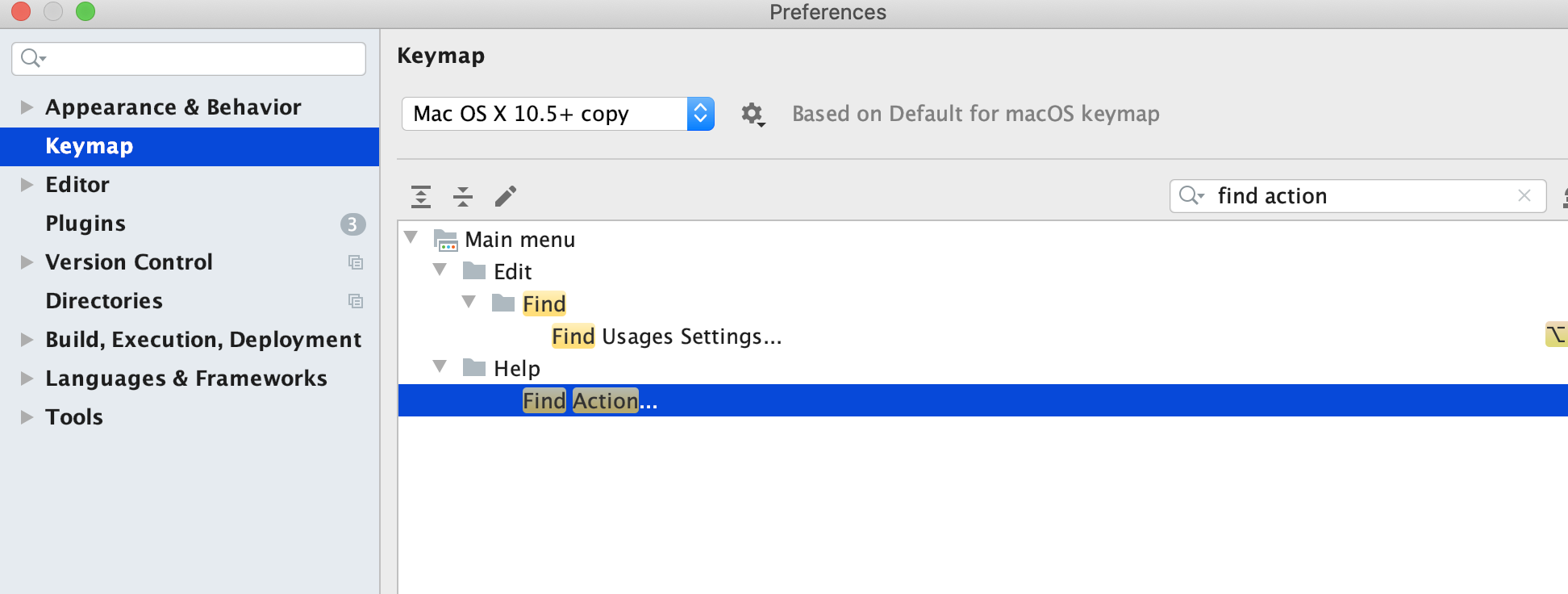
WebStorm: Go to WebStorm -> Preferences. Search for
Find action. On my machine, that defaults to cmd + shift + a.
If the command already have a default shortcut, I generally try to keep it. That way, it’s easier to use the programs on other machines, and let others use it on my machine.
Setting up shortcuts
Now that I have a shortcut for finding commands, I can use this to do anything. Here I copy and paste by using it (!).
- Select some text (hold shift and use the arrows).
- Open the command window (using the shortcut).
- Search for
Copyand select it (using arrows and Enter) - Navigate to start of line (using cmd/ctrl + left arrow)
- Search for
Pasteand select it (using arrows and Enter)
Tada! Now I can do everything with my keyboard! However, that
wasn’t very efficient. Using ctrl + c and ctrl + v would’ve
saved me a lot of time. Same goes with all the other commands
you typically use. So let’s see how we can set up shortcuts:
- Open command window (
cmd + shift + p) - Search for and open
Preferences: Open Keyboard Shortcuts - Search for and select
Go to definiion - Add a hotkey, e.g.
cmd + shift + k.
Great. Now find a file that where a class is used, e.g.
<Header /> in the code below. While having the cursor on
Header, click cmd + shift + k and get teleported to the
definition!
// Header.js
export const Header => <h1>Where am I?</h1>
// HomePage.js
const HomePage = () => <div><Header /><div>Cool! Now, you might want to get back to HomePage after
having edited or just looked at Header. So go ahead and
add a new shortcut for the command Go Back. You know how!
After adding it, test it. You’ll jump back to the HomePage!
This, along with Go Forward, is some of my very favorite
shortcuts.
Which shortcuts to add/use
My general approach is to add shortcuts for commands as I realize I need them. The difficult part has often been finding the name for the command I want.
E.g. I might try searching for Previous instead of Back,
which is related to search instead of navigation. It can be
a bit of a hassle. I’m not always in the mood for spending
10 minutes identifying what I want is called Go Back.
Even though I know it’s probably worth it in the long run,
I think “today is not the day”. But I try my best to make
that the exception rather than the rule.
VSCode shortcut cheatsheet
Here’s a list of my favorite commands, and their shortcuts. I’d recommend you to adopt one or two shortcuts at a time, and start with the ones you use the most. Maybe more importantly than shortcuts is efficient text navigation (below).
Finding good IDE commands is a journey of discovery, so if you’ve discovered some nice commands, I would love to hear them:
Send me an email, or @tomfa on Twitter !
Mac shortcuts
This should be a separate post that I link to
- Open Alfred
- Circle through windows within application
Chrome shortcuts
This should be a separate post that I link to
- Vimiumize -> ignore certain urls: Trello, Gmail,
Editor shortcuts
- Select next word:
cmd + d - Select all of same in file:
cmd + shift + l - Navigate Back
- Navigate Forward
- Go to Declaration
- Find usages
- Navigate to File
cmd + p - Navigate to Symbol:
cmd + shift + s - Go to line:
ctrl + g - Reveal active file in side bar:
cmd + t(?) - Add file:
cmd + n(?) - Shift focus to Explorer:
cmd + 0 - Shift focus to file (from explorer):
cmd + 1 - Rename file
- Rename Symbol
Shell aliases
alias ga="git add"
alias gc="git commit"
alias gco="git checkout"
alias gl="git pull --rebase"
alias ya="yarn add"
alias yad="yarn add -D"
# Add staged to last commit
alias gca!="git commit -v --no-edit --amend"
# Add all changes to last commit
alias gcan!="git commit -v -a --no-edit --amend"Basic shortcuts
- Go to beginning/end of line:
cmd + arrow - End of start/end of word:
alt + arrow - Cut line:
cmd + x0
Custom shortcuts
I also like adding some shortcuts for typical commands, that are often specific for each project.
- Run all tests
- Run tests in the current file
Efficiency helpers
This should be a separate post that I link to
- html autotab-complete
- imr -> Import React
- Auto import
- Auto format on save